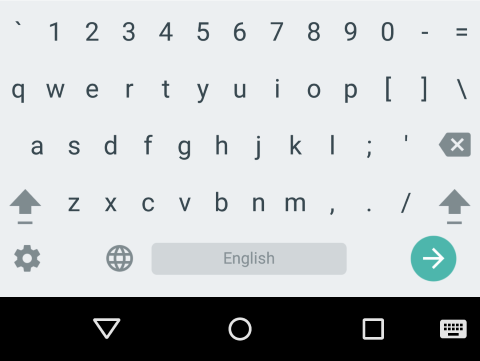 |
| PC keyboard in Android |
Good as it is, the Google keyboard in Android can be frustrating if you need to enter mixed letters and numbers. You must either slowly long-press numbers, or keep switching back and forth between letters and numbers 3-row layouts. Wouldn't it be nice to have a 4-row layout with
both letters and numbers like your PC?
Happily, there is a way (starting with Android 4.2) to have this cake and eat it too, by enabling 4-row "PC" layout, with an easy way to toggle between 3-row and 4-row layouts. Here's how to do it in Lollipop (Android 5):
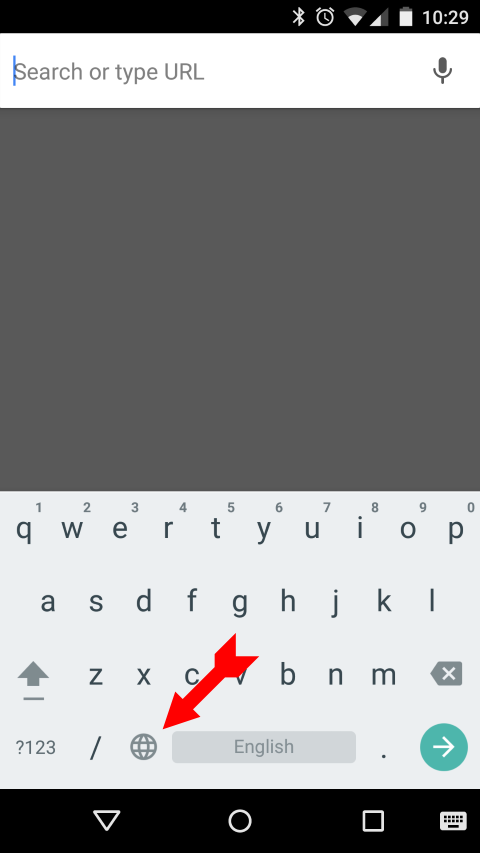 |
| switch layout |
- Open Settings > Language & Input.
- Make sure Current Keyboard is set to Google Keyboard.
- Open Google Keyboard.
- Open Appearances & layouts.
- Open Custom input styles.
- Click + to add a style.
- Select desired Language, select PC for Layout, then Add.
- Return to Google Keyboard Settings.
- Select Languages.
- Turn Use system language off.
- Turn on your new PC layout (in addition to your standard layout).
- Close Settings.
You should now have a globe icon just to the left of the space-bar on your keyboard. Selecting (touching) that globe icon should toggle between your active layouts.
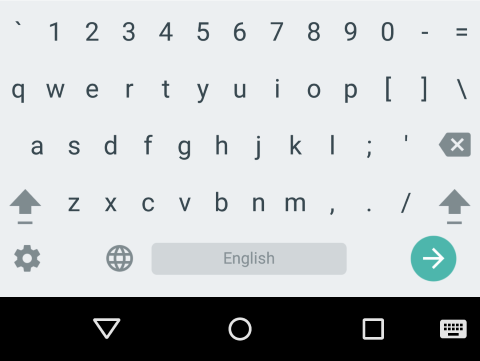
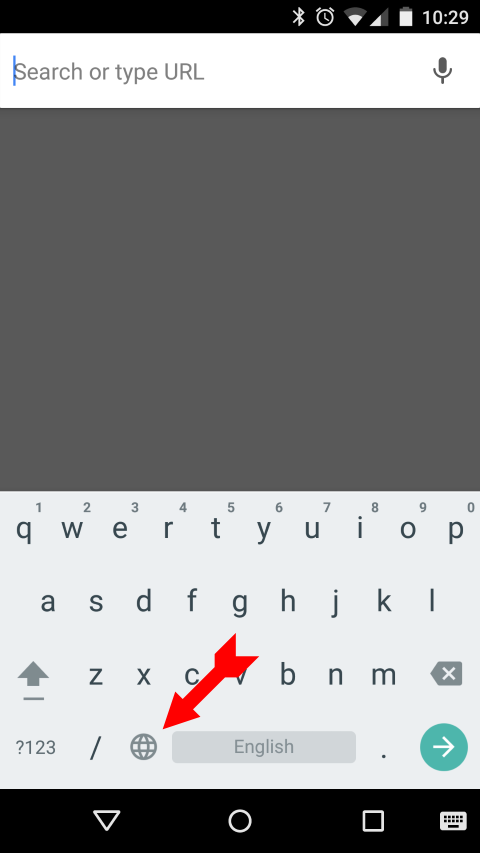

No comments:
Post a Comment