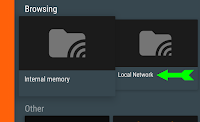|
| TASCAM DR-40 |
One of the keys to making good audio recordings is to set the input level properly. Set it too high and clipping can result in distorted audio. Set it too low and the result can be noisy when amplified to normal listening levels.
A feature that sets the DR-40 apart from the competition is Dual Recording Mode, which makes a secondary recording at a lower level (at an adjustable difference of -6db to -12db) as a backup in case the primary recording is accidentally clipped into distortion.
Here's a simple, effective way to set DR-40 input level properly when using Dual Mode:
- Set initial input level to 80.
- Adjust input level during testing or rehearsal for peak value of -6db (as shown on the display), with an average level of about -12db (triangular hash mark on the display), which will usually provide sufficient headroom (safety margin).
- Set Dual Mode at -9db. In the case where input level has accidentally been set too high for the primary recording, that will usually provide proper headroom for the backup recording.
- Before dubbing with video in post production, check peak recorded level of the primary recording, and if it did run out of headroom (higher than about -3db), use the backup recording instead.
- Record in (lossless) WAV format.
- Use a sampling rate of at least 48 kHz, preferably 96 kHz for music.
- Use 24 bit depth.